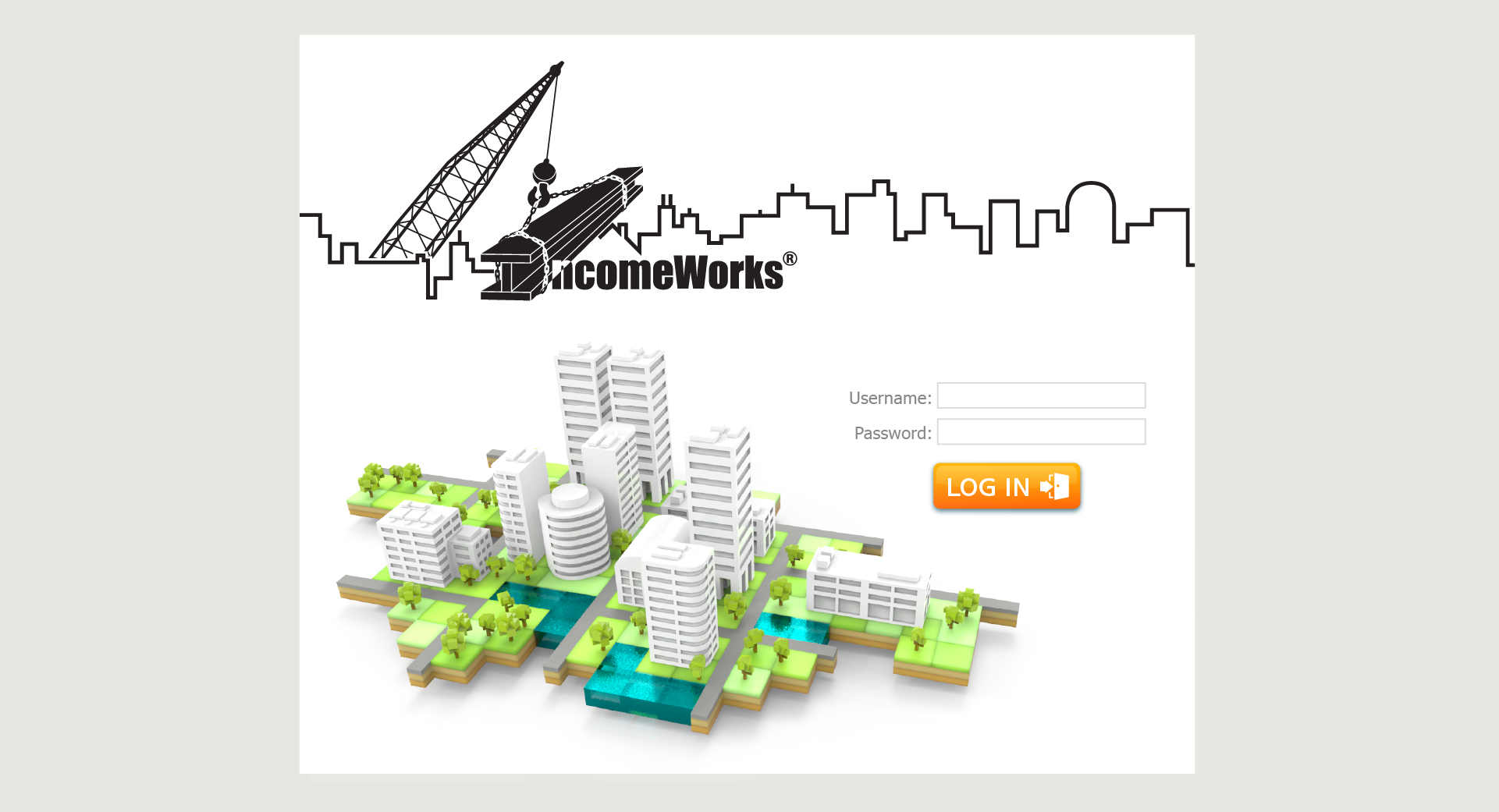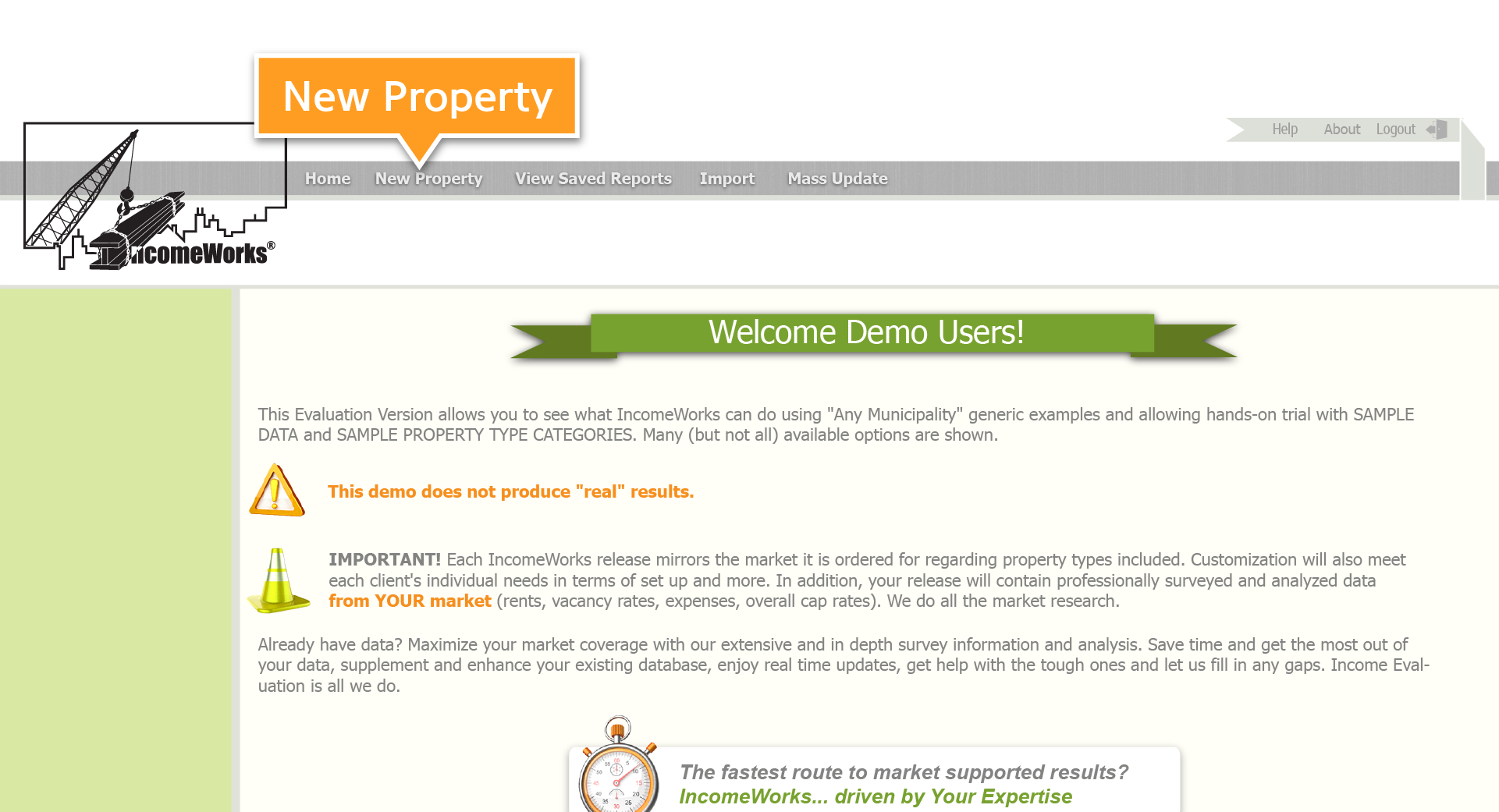LOG IN
To begin using IncomeWorks, sign on at the log in screen:
You will be directed to the Home / Welcome screen.
select NEW PROPERTY
The menu bar on the Home / Welcome screen offers several choices; two are designed specifically for modeling a property: New Property & View Saved Reports.
Select New Property to get started modeling and then click where indicated to continue.
select PROPERTY TYPE
Scroll down inside the Property Type Tree box to see what Property Types are available. We customize the Property Types to your market.
After selecting your property type, you will be asked to name your profile and then SUBMIT.
enter PROPERTY INFORMATION
On this screen, enter the information and then SUBMIT.
RANK your PROPERTY
Next you are able to rank your property using property specific questions. Every property type has its own ranking screen.
To change the rankings from the default Average selections, simply click and highlight your choice.
COMPLETED REPORT
That's it! You've just seen the steps required to model a property using IncomeWorks. Take a look at a partial view of a completed basic Evaluation Report.
- The Final Evaluation Estimate (total, income based, and market specific)
- Detailed Projection of NOI (Net Operating Income) showing the math
- Summary of Basic Data about the property
- Summary of Basic Information (user, name, year modeled, etc.)
- Summary of Ranking Selections
- Summary of Economic Indicators (rent, vacancy rate, expenses, overall cap rate)
A completed Evaluation Report can also contain:
- Results of Comparison to Cost, Sale Price, etc.
- Separated Components (land & improvements)
- Personal Property Allocation (select property types)
- Tax Factor Method Summary
- Obsolescence Summary
- More!
For more information, or to get a password to view the demo version, email us at
info@incomeapproach.com